Prerequisites - Part 1
.NET 6
For Unreal Build Tools to function correctly, you will need to have .NET 6 installed on your system.
Click on the Download x64 button to download the runtime:
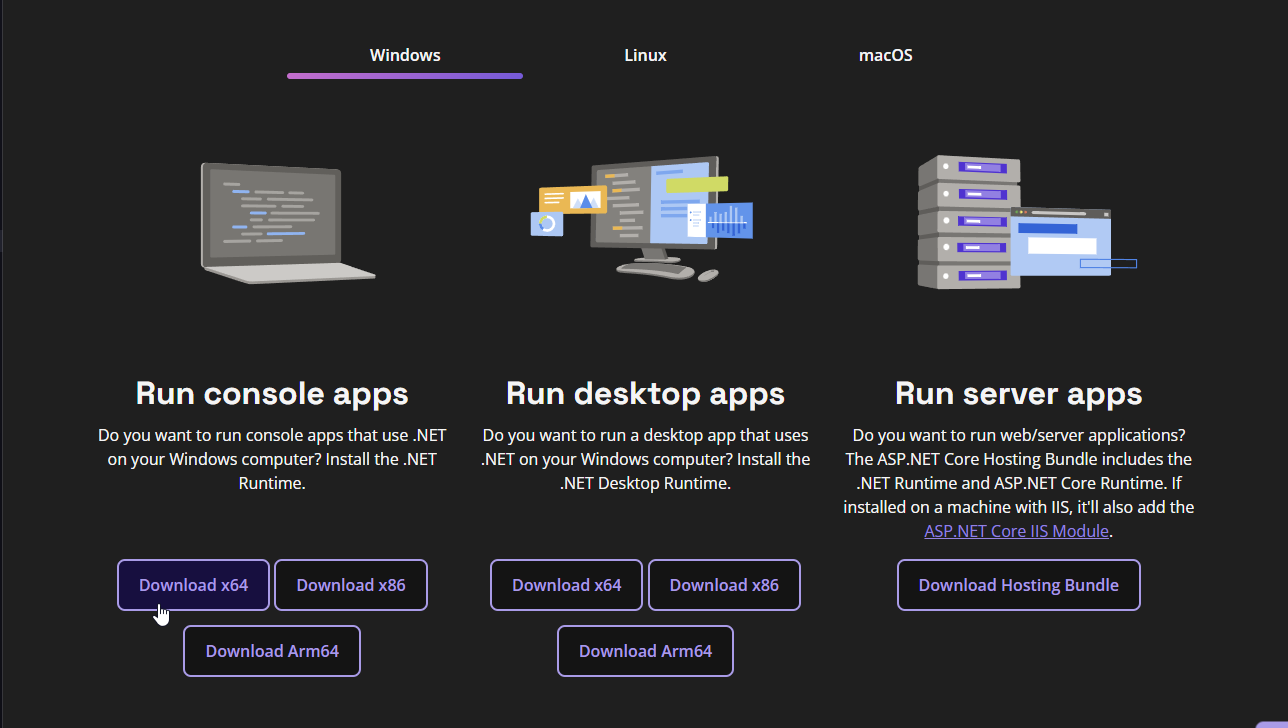
Once you've downloaded the installer, open it and install the runtime.
Visual Studio 2022
To compile the sdk you will need Visual Studio 2022 installed.
A community edition version will suffice. While installing it, make sure to check the following components in the installer:
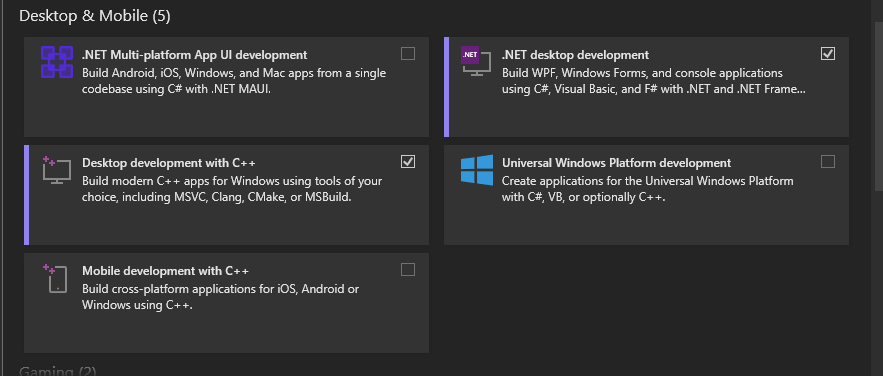
Then press continue, and wait for visual studio to install.
Unreal Engine 5.1
After installing Visual Studio, we need to install Unreal Engine.
- Open Epic Games Launcher
- Head over to
Unreal Enginetab - Go into
Librarytab - Press the Gold to add a new version
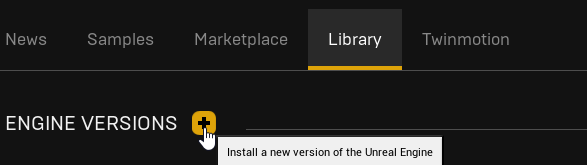
- You should see a new card appear, with the ability to select an engine version.
- Select version
5.1
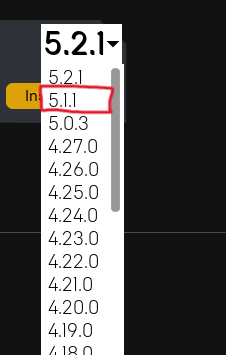
Any 5.1 version will work, it doesn't matter if it's 5.1 or 5.1.1
Wwise
Palworld uses Wwise for its sounds, so we will need to install this too.
Even if you are not planning on making sounds, you still need wwise, otherwise the project will not compile
This will require you to make an account.
- After downloading the launcher, install it and login.
- Head over to the
Wwisetab. - On the bottom left of your screen you should see an
Install A New VersionHeader. - Select
2021.1.11as your Wwise version and press install

On the next page, select:
- SDK (C++)
- Microsoft -> Windows -> Visual Studio 2022
The selection should look like so:
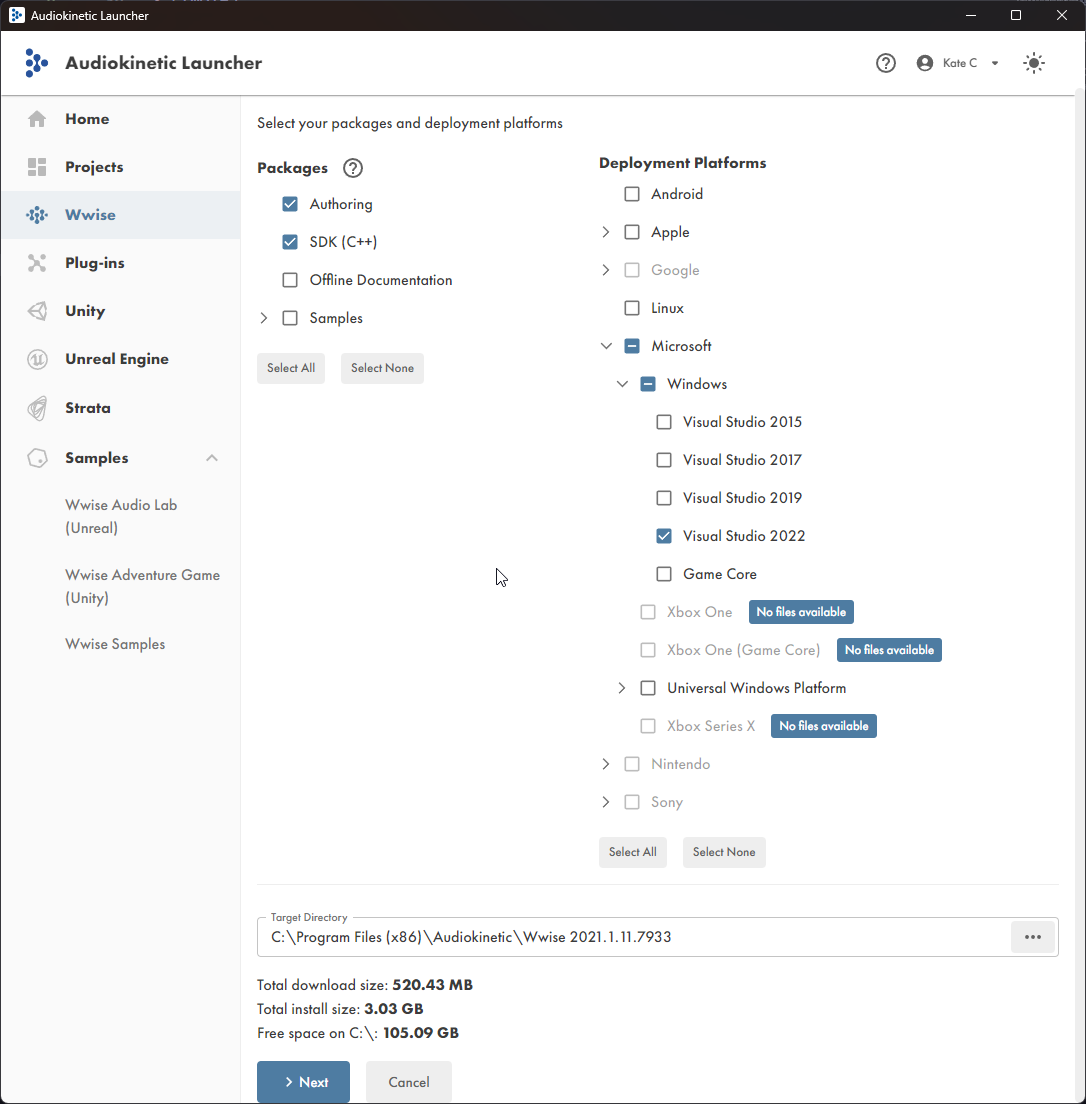
- Now press
Next, On the plugins page you don't need any, so hitInstall! - After installing the Wwise SDK, Head over to the
Unreal EngineTab. - Press the button, and select
Offline Integration Files
- In the
Integration VersionChoose2021.1.11for the Wwise version. Set the directory to a memorable location, and hit install!
Finished
You will need this directory later, remember where you installed these files.