Installation
With the prerequisites out of the way, we are ready to download and install the Palworld Modding Kit (PMK).
Repository Setup
There are two ways to set up the repository:
- Cloning from git
- Downloading a zip
Cloning from git has the advantage of easier updates, but requires knowledge of git. This guide will explore both options.
Cloning from git
To clone the repository from git, use this link: https://github.com/localcc/PalworldModdingKit.
Using git clone run:
git clone https://github.com/localcc/PalworldModdingKit
Downloading a zip
If you're not using git, you can download the zip using the button below:
Download PMKAfter downloading the zip file, unpack it.
Checking
After downloading the repo, you should see the following file structure:
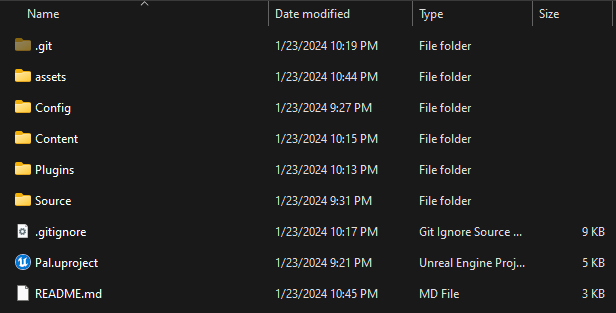
Wwise integration
Before continuing to open the Modding Kit in Unreal, we must integrate Wwise manually. This is because the Wwise version that the game uses, is not officially compatible with the engine version, so we have to manually copy it over.
- Open the directory you downloaded offline installation files for Wwise in ( Back at the end of Prerequisites ), you should see the following structure:
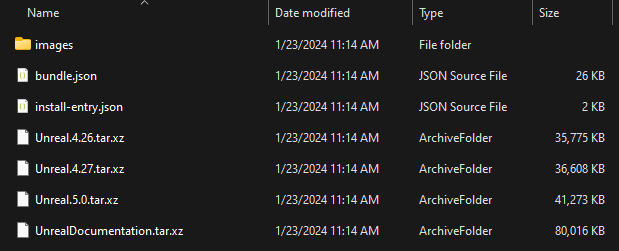
- Unpack the
Unreal.5.0.tar.xzarchive.
You might need to do it twice, first time you unpack it, you might get a .tar file, unpack that one too.
-
Copy over the unpacked
WwiseFolder ( ) into thePluginsfolder of the Palworld Modding Kit. -
Almost done with Wwise integration, now we just need to copy over the needed dlls.
-
Open the
Plugins\WwiseFolder ( ) inside the Palworld Modding Kit, and create aThirdPartyfolder there. -
Now go to the Folder ( ) where you installed the Wwise SDK
This is not the folder where you installed the integration files, but the folder where you installed the SDK
C:\Program Files (x86)\Audiokinetic\Wwise 2021.1.11.7933\SDK
Inside of this Folder ( ), select:
Win32_vc170x64_vc170include
-
Copy over the Folders ( ) listed above to the
ThirdPartyfolder you created earlier. -
After copying over those folders, make sure to duplicate the
vc170folders asvc160also, so the structure will look as follows:
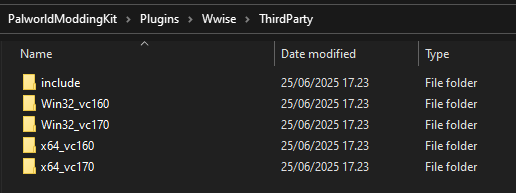
If you continue without the following change, you will have to click OK on a dialog box that says Wwise is not compatible with the current Unreal Engine version every time you load up the editor.
To fix this, navigate to Plugins\Wwise and open Wwise.uplugin with any text editor or ide.
Then change the entry "EngineVersion" : "5.0.0", to "EngineVersion" : "5.1",.
Finished
Yay! We are now done with integrating Wwise!
Changing build tools from VS 2019 to VS 2022
In Unreal Engine 5.1, by default, Visual Studio 2019 build tools will be used if they are installed. It is recommended that you do this step to make sure your project compiles without errors.
To change this, navigate to %APPDATA%\Unreal Engine\UnrealBuildTool and open BuildConfiguration.xml with your preferred text editor.
If you don't see "Unreal Engine" in %APPDATA% (click me)
If you don't see "Unreal Engine" in %APPDATA% that means you haven't launched Unreal Engine before
Go to Epic Games Launcher -> Unreal Engine -> Library 0 > Click "Launch" on the Unreal Engine version that you've downloaded (5.1.x).
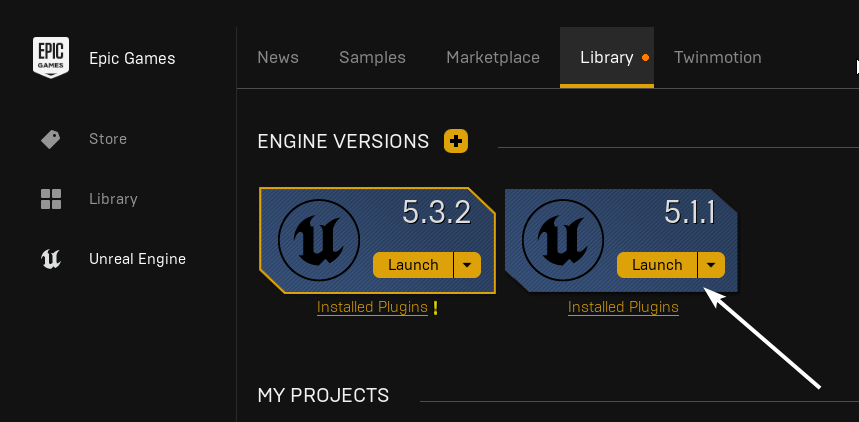
Let it load until you see the creation of a new project screen then close it and continue with the guide.
If you need help finding BuildConfiguration.xml (click me)
Copy the string %APPDATA%\Unreal Engine\UnrealBuildTool to clipboard, open the Start Menu by clicking on the Windows icon and then pressing Ctrl+V which now should show you a folder that you can select and it'll take you to where BuildConfiguration.xml is located.
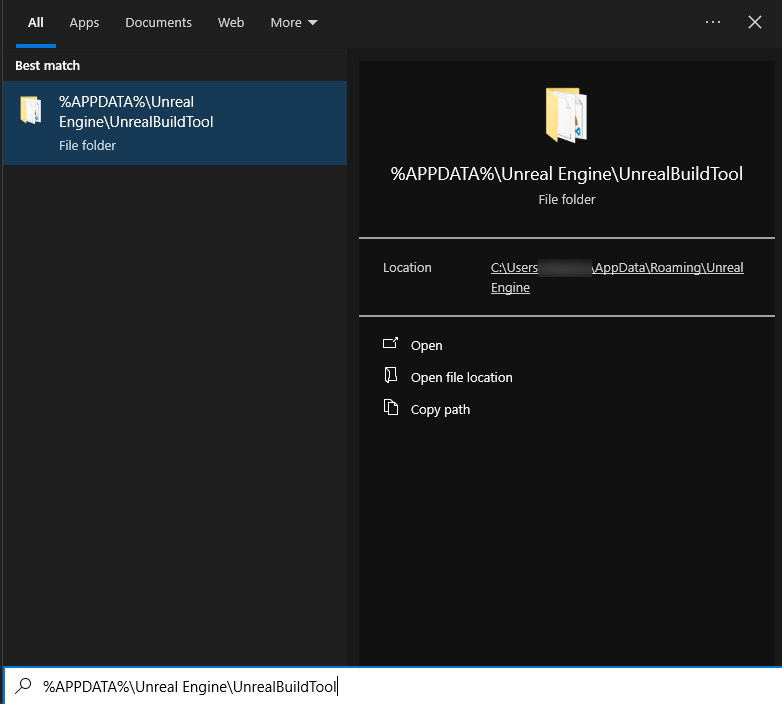
<?xml version="1.0" encoding="utf-8" ?>
<Configuration xmlns="https://www.unrealengine.com/BuildConfiguration">
</Configuration>
<?xml version="1.0" encoding="utf-8" ?>
<Configuration xmlns="https://www.unrealengine.com/BuildConfiguration">
<VCProjectFileGenerator>
<Version>VisualStudio2022</Version>
</VCProjectFileGenerator>
<WindowsPlatform>
<Compiler>VisualStudio2022</Compiler>
<CompilerVersion>14.38.33130</CompilerVersion>
<ToolchainVersion>14.38.33130</ToolchainVersion>
</WindowsPlatform>
</Configuration>
Launching the Project
Congratulations on making it through the configuration! You're now ready to launch the project by double-clicking the Pal.uproject file. You might think nothing is happening, but when you're launching the project for the first time, it has to compile first which takes a while depending on your computers specifications, so be patient.
If you did everything correctly, then you should see the Unreal Editor splash screen once it's done compiling, otherwise it'll show "Pal could not be compiled" if something went wrong during one of the steps.
If it tells you that modules are out of date and need to be recompiled, press YES
Windows REALLY hates long file paths. If it continues to tell you that modules need to be recompiled, your file path may be too long.
This will be especially true if you downloaded the ZIP instead of using git clone. Try renaming the
palworldmoddingkit folder, and removing the - and everything after it. You can also try moving it closer to the root
of your drive.
Wwise will complain about not being compatible with the current Unreal Engine version every single time you start, click YES
If the file doesn't open in unreal engine and instead asks you for associations, open Unreal Engine, and open the file from there instead
You may see a popup on launch about Wwise project path issues, ignore it and press the X in the corner to close the popup.
