FModel
FModel is a useful open-source software for data-mining games made in Unreal Engine and will be your best friend while you're doing modding for Palworld since it's made in Unreal Engine 5.
Installation
-
Download FModel.
-
Extract the .zip to your preferred location and you should have a
FModel.exewherever you decided to extract it. -
That's it, there's no installation process which means you're ready to start up FModel.
Configuring
You'll need to configure FModel first before you start using it with Palworld, otherwise you'll get errors when you try to open game files inside FModel.
-
Navigate to Directory in the menu bar (top left corner) and open 'Selector'.
-
In this window you'll see 'Detected Game', 'UE Versions' and 'Directory'. Just below those fields there is the text 'Add Undetected Game'. Click on the up/down arrow just below the text and it'll expand a new section with 'Name' and 'Directory' fields.
-
In the 'Name' field, enter Palworld and for Directory you'll have to navigate to the Root of your Palworld install folder which is where Engine and Pal folders reside.
-
After you're done selecting your directory, press the blue Plus button next to the Directory field and then in the 'Detected Game' dropdown select your newly added Palworld profile and set
UE VersionstoGAME_UE5_1. Click OK and FModel will restart itself.
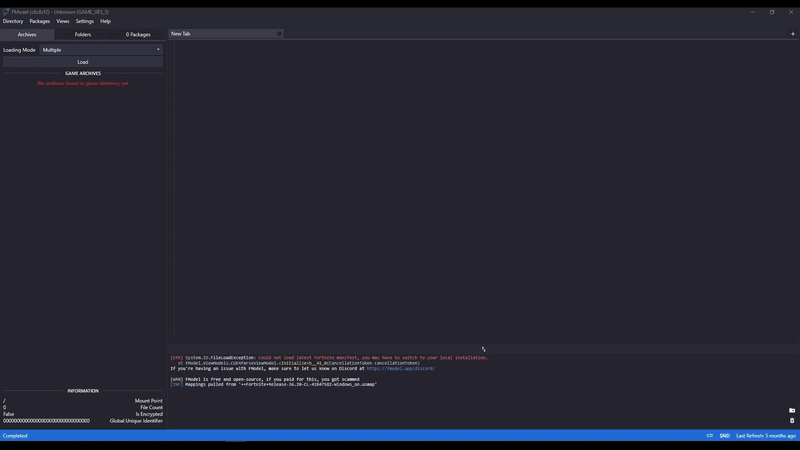
-
Now navigate to Settings in the menu bar and inside the General tab, make sure 'Local Mapping File' is checked (Enabled). You'll now have the option of entering a path to a mapping file in the 'Mapping File Path' field. You'll want to download the latest Palworld mapping file, place it in a memorable location of your choice and point the 'Mapping File Path' field to the mapping file you just downloaded.
-
You're done with configuring which means you're now ready to explore Palworld's deepest secrets!