Getting Started
Written by Guillotine - All mods in the link are made using this technique.
Last updated: [26/12/24]
Difficulty: Beginner Friendly.
In this guide I will teach you how to edit datatables, certain blueprints and other files using UAssetGUI instead of Unreal Engine.
Arguably easier than using Unreal, you won't have all the functionalities that Unreal has, but we can still do alot
- Note: in order to make mods for the gamepass version, you will need to use Unreal Engine due to it being a different format.
Programs you will need to follow along with this guide:
- For finding and exporting the game-files you want to edit - FModel
- For editing the files UAssetGUI
- For turning your edited file into a mod file UnrealPak - (Download link in the "About" section on the right)
Files you will need to follow along with this guide:
- Palworld's latest mapping file for the current version of the game, which can be downloaded from here.
Getting setup.
First off, you will need to install and setup FModel, follow the steps in the link and then meet me back here.
Now, let's make our first mod.
Step 1. Exporting the file we want to edit
For the sake of starting out simple, let's change the crafting recipe of a pal sphere.
Open up FModel and let's find the file that holds the crafting recipe datatable.
Double click on Pal-Windows.pak
Most of what we're interested in will be located in the folder path of Pal>Content>Pal and since we're looking for a Datatable, go into that folder.
Now you're greeted with alot of folders containing Datatables from the game, what we're looking for for this guide will be found in the Item folder.
Now, in this folder you will see a file called DT_ItemRecipeDataTable_Common, that sounds like what we're looking for but if you want to be sure, you can double click the file and read what is stored in it.
- NOTE: If the file you're intending to edit has a
_Commonvariant, then that's the file you want to edit, editing the one without_Commondoes nothing.
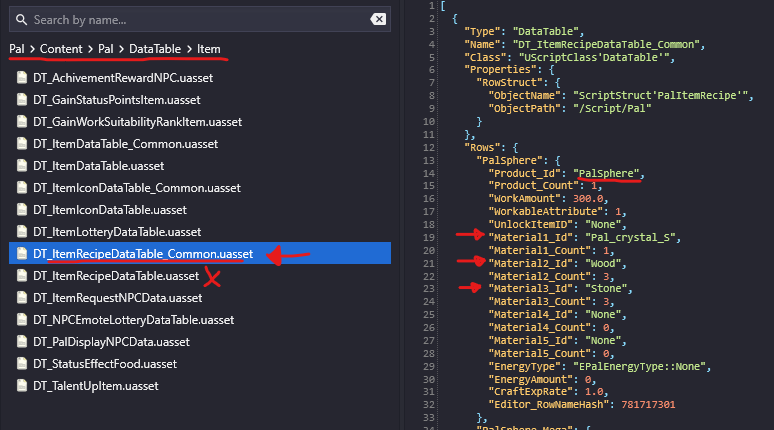
Time to grab the file to edit it, to do this, you right click the file and Export Raw Data (.uasset)
Let's edit
Step 2. Editing the crafting recipe of a pal sphere
First off, i want you to create a folder called "MyFirstMod_P" anywhere you want.
- Note: It's important that the folder name ends with
_Pfor the game to be able to read your file over the official recipe datatable file.
Next, i want you to locate your FModel Export Folder.
Now, grab the FIRST folder, named "Pal" and drag it into your "MyFirstMod_P" folder
- Note: It's important that your mod
keeps the same folder structureas the way it was exported, otherwise the game can't read it.
Time to open up UAssetGUI and set it up.
First, click Utils and Import Mappings, import the same mappings file you imported into FModel earlier.
Then, top right make sure it says Palworld and 5.1 (the Unreal version the game was made in)
Now you can go ahead and File > Open and locate your "MyFirstMod_P" folder and go through it until you find the DT_ItemRecipeDataTable_Common.uasset
We're in, click the + on Export Data > Export 1 > Table Info. Now at the top you will see PalSphere, click it and now we can change the behaviour of the recipe itself.
Since we just want to edit the crafting recipe, let's decide on what we want the new cost to be.
Let's make it cost 5 Ingots, 2 Red Berries and 3 High Quality Cloth. But first, you need to find the Item IDs, as the game calls the items differently than what's displayed in game.
For that, you can click here and search for the item you need with CTRL + F
Now insert that data into the file, so for example Material1_Id - CopperIngot - Material1_Count - 5 and so on.
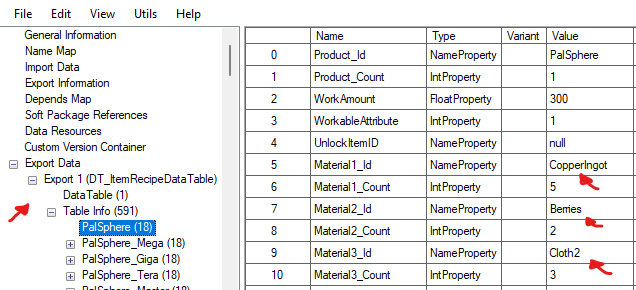
After you've imported all the changes you want to make, CTRL + S to save or File > Save.
- Note: It's important that you save after every edit in one specific table, meaning you can't edit
Palsphereand thenPalSphere_Megawithout saving in between as UAssetGUI will be confused on what you want to save and you might have to start over if you move on without saving.
Great, we have now edited the recipe and we can close UAssetGUI and move on to UnrealPak to turn our mod folder into a .pak file so it can be read by the game.
Step 3. Finishing up the mod and turning it into a mod file
We're almost done, open up your UnrealPak folder that you downloaded earlier.
Simply drag your mod folder "MyFirstMod_P" over the UnrealPak-Without-Compression
UnrealPak turned your mod folder into a .pak file and your mod is now complete.
Time to install it to our game and try it out, go to steam/steamapps/common/palworld/pal/content/paks/Mods (if you don't have a "Mods" folder, simply create it)
Insert your new file MyFirstMod_P.pak in the Mods folder and start up your game
If you see that the recipe for Pal Sphere changed, then congratulations, you have now made your first mod.
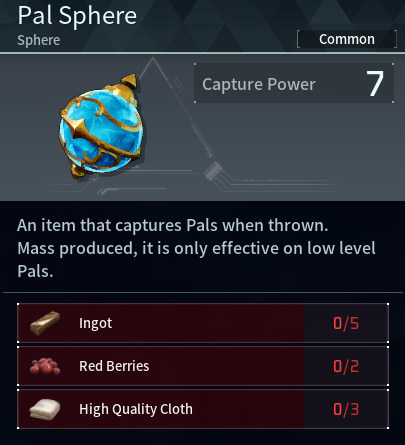
If nothing changed, you may want to look through the "Note:" comments i've left along the way as they're important for this all to work.
Author Notes
Follow along to the next guide where we go a bit deeper into what we can do to add stuff that's currently not in the files.
Such as:
- Adding recipes
- Adding functionality to existing items
- Expanding the merchants sell offers
and more
Feel free to message me on discord if you have any questions or run into any issues.
Good luck!
Guillotine