Starting out
This guide is written by KURAMAAA0
Start by opening FModel, a Directory Selector window will open.
If Palworld isn't in the first dropdown, click the interchanging arrows symbol to add an undetected game.
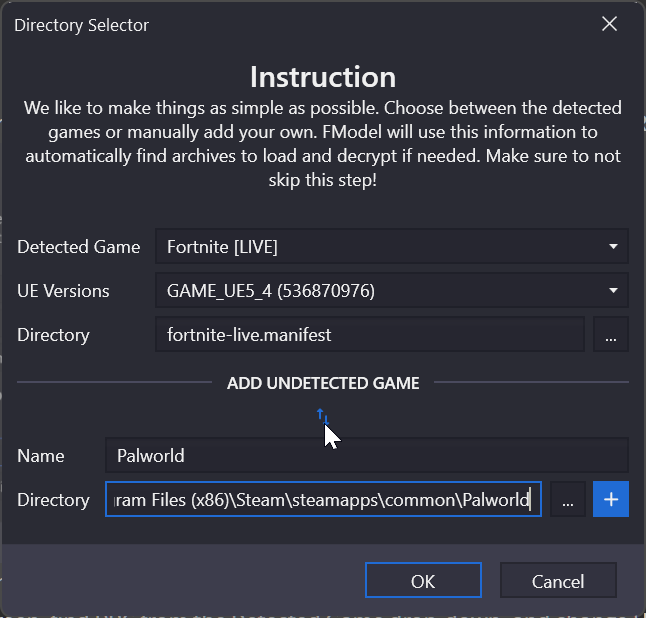
Name it Palworld (Or whatever you want, doesn't matter.)
Change the directory to your Palworld executable directory, which by default is in C:\Program Files (x86)\Steam\steamapps\common\Palworld\
If you cannot find it, go to your Steam library -> Right Click -> Palworld -> Manage -> Browse local files, copy this path to the Directory section.
Click OK and go to FModel settings.
Change your Output Directory to somewhere you'll find easily.
In the GAME section, change UE Versions to GAME_UE5_1.
In the ADVANCED section, check Local Mapping File and change Mapping File Path to the Palworld Mapping File you downloaded earlier.
On the left side of the settings, click on the Models tab.
Change your Model Export Directory to somewhere you'll find easily.
Change Mesh Format to ActorX (psk / pskx)
Change Texture Format to PNG.
Click OK and restart FModel.
You can now start exploring and exporting the game files freely! To find which file to export, go to one of these sections in the guide:
- Exporting and modifying 3D assets (Pals, items, etc..)
- [WIP] Exporting and replacing 3D assets (Pals, items, etc..)
- [WIP] Exporting and modifying 2D assets (Icons, HUD elements, images)
- Animations? Not sure if possible, didn't try yet. WIP.